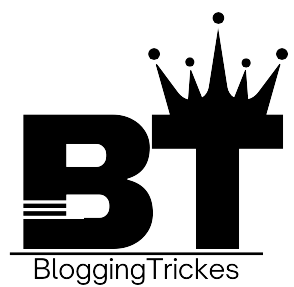Introduction: Chrome.//Net-Internals/Dns Clear
DNS (Domain Name System) caching is a process where browsers like Chrome store recent DNS lookup results locally. This caching mechanism speeds up subsequent visits to websites by avoiding the need to perform a DNS lookup every time a domain name is accessed. However, sometimes cached DNS records can become outdated or incorrect, leading to connectivity issues.
Steps to Clear DNS Cache using chrome://net-internals/dns
- Accessing
chrome://net-internals/dns:- Type
chrome://net-internals/dnsinto the address bar of your Chrome browser and press Enter to access the DNS management page.
- Type
- Navigating to DNS Cache:
- On the
chrome://net-internals/dnspage, scroll down to locate the section titled “DNS Cache.” - This section displays a list of domain names along with their corresponding DNS records that Chrome has cached.
- On the
- Clearing the DNS Cache:
- To clear the DNS cache, find the button or link that allows you to flush or clear the cache. In Chrome, this typically appears as a “Clear host cache” button.
- Click on the “Clear host cache” button to initiate the clearing process. Chrome will remove all cached DNS records from its memory.
- Confirmation:
- After clicking the button, Chrome may not provide a confirmation message directly on the
chrome://net-internals/dnspage. - To confirm that the DNS cache has been cleared, you can reload the page or perform a DNS lookup for a domain name to see if Chrome fetches a new DNS record.
- After clicking the button, Chrome may not provide a confirmation message directly on the
Why Clear DNS Cache?
- Resolve Connectivity Issues: Clearing the DNS cache can resolve problems where Chrome is unable to access certain websites due to outdated DNS records.
- Update Cached Records: Ensures that Chrome fetches the latest DNS information from authoritative servers, preventing errors related to stale records.
- Security and Privacy: Helps mitigate risks associated with DNS spoofing or cache poisoning attacks by refreshing cached data.
Considerations
- Impact on Browsing: Clearing the DNS cache may temporarily slow down initial website loading times as Chrome re-fetches DNS information for visited sites.
- Frequency: It’s generally not necessary to clear the DNS cache frequently unless troubleshooting specific connectivity issues or ensuring updated records.
Conclusion
Clearing the DNS cache using Chrome’s chrome://net-internals/dns page is a straightforward process that can help resolve DNS-related issues and ensure smooth browsing experiences. By understanding how DNS caching works and when to clear it, users can maintain optimal internet connectivity and security on their Chrome browser.